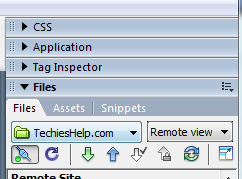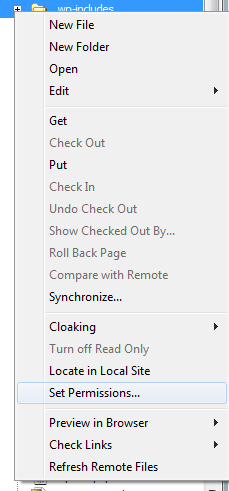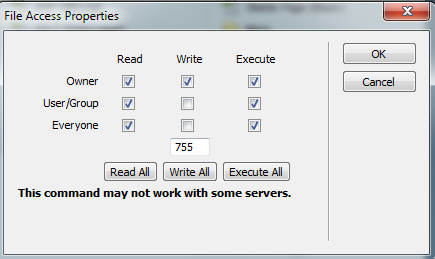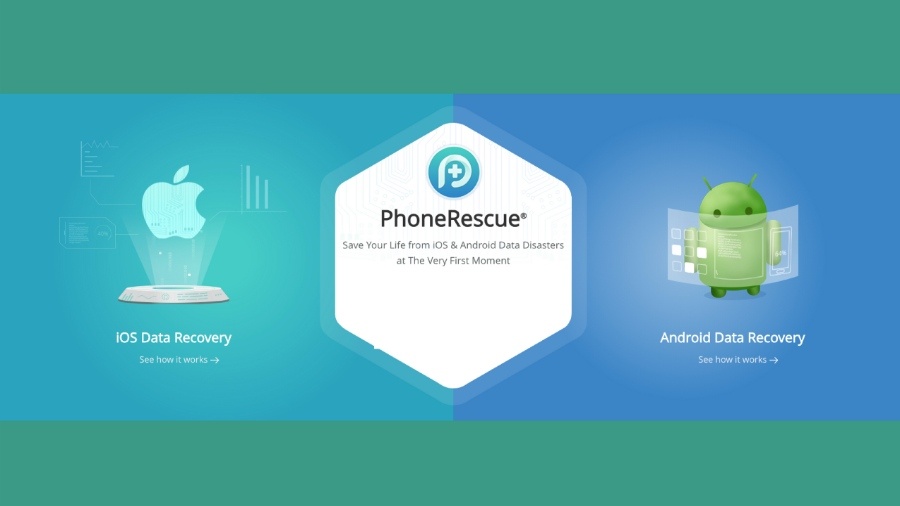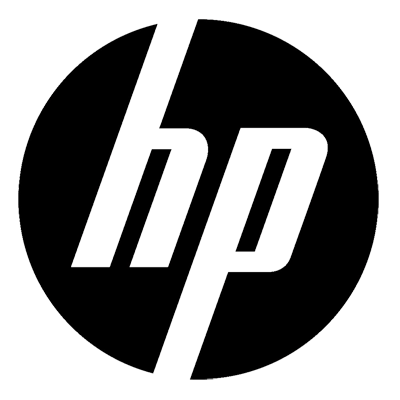Call To Undefined Function Metadata_Exists After WordPress Upgrade
IT Problem
As fellow wordpress users know, the latest version of wordpress, version 3.3 was released this week. So as per usual I set it away to upgrade automatically. After about 5 seconds it came back with this error.
OK, I thought, lets just check the site is fine. So off I went to check my site, then i got this..
EEEEEKKKK!.
Turns out a security plug-in had set my \wp-includes\ folder to read only.
IT Solution
So to fix the issue I did the following. In dreamweaver I went into remote view ( YOU MUST DO THIS )..
I then right click over the wp-includes folder and went to Set Permissions.
Then finally I set the folders permission to 755 which allow only the administrator to “write” changes.
Ok so now I was back in the situation where I can upgrade my word press install. The next problem was that I could not do it automatically. So I then had to upgrade it manually. Read on..
Upgrade WordPress Manually
So first I downloaded wordpress 3.3 from here
I then extracted it to a temporary folder..
Then I took a FULL BACKUP of my website locally.
Then you need to copy the folders all files & folders – except the wp-content folder from a the download of WordPress. Again I repeat DO NOT UPLOAD THE FRESH WP-CONTENT.
Once all the files have uploaded you will need to go the URL below, replacing your site.
http://yoursite.com/wordpress/wp-admin/upgrade.php
You should then be able to upgrade successfully. Make sure you again now take a full backup of your site.
Tags: wordpress