
Please wait while windows configures Microsoft Office Professional Plus 2013
After you have installed Office 2013 or upgraded Office 2010 to Office 2013. You may see this message when you launch any Office 2013 application. Specifically Word 2013 will keep configuring when you start it up.
This was an issue on Office 2010 and seems to have followed Office 2013. There are two possible ways to fix it. One is to add the registry key below from command line ( copy and paste each line to a command prompt or the run option).
reg add HKCU\Software\Microsoft\Office\15.0\Word\Options /v NoReReg /t REG_DWORD /d 1
reg add HKCU\Software\Microsoft\Office\15.0\Excel\Options /v NoReReg /t REG_DWORD /d 1
reg add HKCU\Software\Microsoft\Office\15.0\Access\Options /v NoReReg /t REG_DWORD /d 1
reg add HKCU\Software\Microsoft\Office\15.0\Powerpoint\Options /v NoReReg /t REG_DWORD /d 1
reg add HKCU\Software\Microsoft\Office\15.0\Outlook\Options /v NoReReg /t REG_DWORD /d 1
The other is to disable the Windows Search Service before running the office 2013 application so it can complete its installation, here is how:
- Un-install Windows Search from control panel programs and features then reboot.
- Upon reboot launch an Office 2013 application and let the installation complete, reboot again.
- Once rebooted you can install Windows Search again.


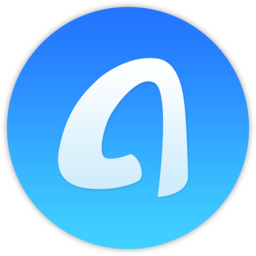

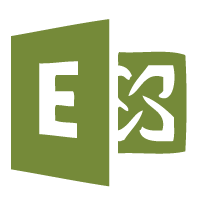
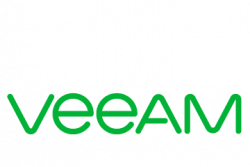

sarthak
| #
our microsoft office 13 is asking for configuration, how much time it will take to configure it…..
other wise its good
Reply
Herlyn
| #
try this..
works like magic…
open run in search the paste this ( reg add HKCU\Software\Microsoft\Office\15.0\Word\Options /v NoReReg /t REG_DWORD /d 1 ), do not include the ()
Reply
Michael Gorss
| #
Worked with Word like a champ. Other apps still go through the install/ configuring process. What can I do about that?
Reply
zia
| #
Subject :”Please wait while windows configures Microsoft Office Professional Plus 2013″
Problem Solved For Access 2013
All other forums are suggesting to add following registry
“reg add HKCU\Software\Microsoft\Office\15.0\Word\Options /v NoReReg /t REG_DWORD /d 1”
or Disabling Windows Search Service but these solutions are not for Access 2013 problem.
Reply
Doug
| #
Same Question. That registry add worked great but now I need it for excel, powerpoint and outlook. Anyone have the registry add?
Thanks!
Reply
Doug
| #
Same issue – Works for word but what is the code for outlook, excel and powerpoint?
Reply
Allen White
| #
Try that now gents, if you can report back that would be great.
Reply
Anil
| #
Windows installer unable to configure Microsoft office pro professional plus 2013 . When I start WinWord through shortcut it says ,” sorry ,something went wrong word cannot start (24). Pls. help. This problem occurred after upgrade to windows 10 from windows 7 professional. Windows 10 is operating properly but MS Office is giving this problem. Regards
Reply
Marcz
| #
I have tried everything, FINALLY made it work! I also found out a solution if msword still configure even other office app work properly.
I made sure that no other version of office is installed. This is how:
1. I used CCleaner to correct all registry errors. Be sure to have a backup before doing anything. If you’re not confident, don’t try this.
2. I used revo uninstaller, USE MODERATE, NOT ADVANCED. For my case, using advanced mode hangs the computer or it logs off when in 80%. it may take a while, around 50,000+ registry entries will be found, delete it all. And also for the folders. delete everything that it will find. REBOOT.
3. Use MicrosoftFixit50154 if you have previously have Office 2007. Use MicrosoftFixit50450if you had Office 2010. Use O15CTRRemove if you had tried installing Office 2013 and failed.
These methods take time, be patient.
4. Check your registry. At this point, there should be no entries of any office version.
5. Check your start menu, no shortcuts of any office app.
6. Check your office files, they should be BLANK.
7. Stop Printer Spooler before installing your Office 2013. Some print drivers interfere somehwere 80% of the installation.
8. Install Office 2013. Reboot.
9. Enjoy!
I decided to share this steps because I consumed almost 3 days to install my Office 2013 without that annoying configuration. I hope it will work with you too!
Thanks!
Reply
Allen White
| #
Marc, what a fantastic post.
Reply
Assaf
| #
I have added NoReReg to all office 2007 five applications in registry but still having the issue. Then came across an old post of deleting all office shortcuts and recreating them but instead I did the following steps and it got fixed:
1) Start file explorer
2) On windows 10, go to folder”C:\ProgramData\Microsoft\Windows\Start Menu\Programs”
3) Right click “Microsoft Office”, click “Properties”, “Security” tab, “Advanced” button
4) Click “Change Permissions”
5) Select “Replace al child object permission entries with inheritable permission entries from this object”, click “APPLY”, “YES”,
6) “OK”, “OK” to close all.
Issue got fixed.
Reply