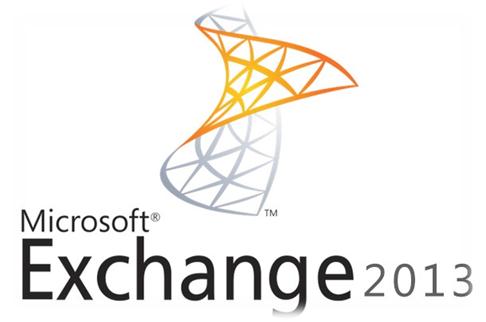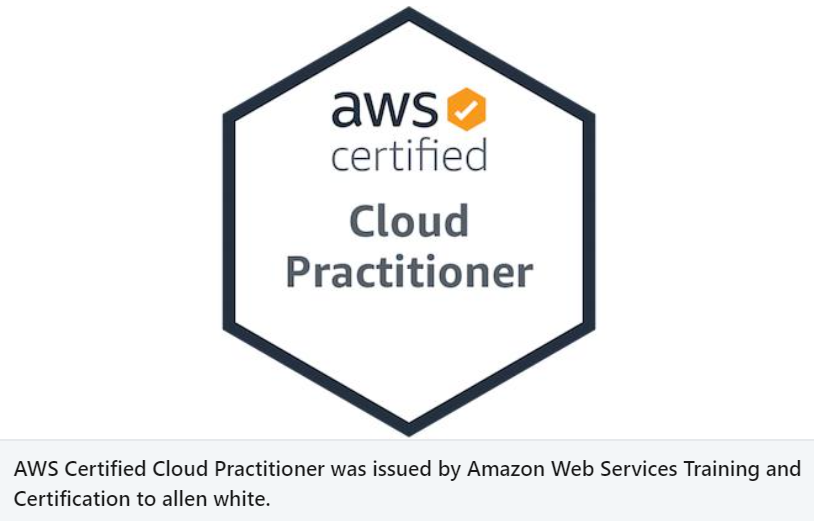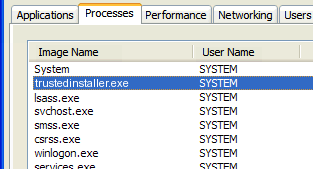VMWare VI client will not login -Vsphere 4 Windows 7
Problem
When you try to connect to vshere 4.0 you see the errors below.
The type initializer for VirtualInfrastructure.Utils.HttpWebRequestProxy’ threw an exception.
Resolution
This is an issue with windows 7 and server 2008 not being supported in vshphere 4.0
See the information below taken from vmwares site
This issue is resolved in VMware vSphere 4.0 Update 1. Prior to this update, the vSphere Client is not supported in Windows 7 or Windows 2008 R2 and it does not run in Compatibility Mode. This issue may occur because of the .NET loading mechanism change in Windows 2008 R2 and Windows 7.
You can download and install the VMware vSphere 4.0 Update 1 from the download page.
If you cannot upgrade to VMware vSphere 4.0 Update 1, there are 2 possible workarounds. Perform one of these options:
Using VMware Player or VMware Workstation, install a Windows XP virtual machine in Windows 7 or Windows 2008 R2.
Bypass the normal .NET Framework loading mechanism.
Warning: This workaround is unsupported.
To bypass the normal .NET Framework loading mechanism:
Download the file system.dll. This file is typically located in %SystemRoot%\Microsoft.NET\Framework\v2.0.50727\ directory of a non-Windows 7 or Windows 2008 R2 machine with .NET v3.5 SP1 installed.
Copy the file to
Note: If the lib directory does not exist, create it.
Open VpxClient.exe.config in a text editor. The file is located at
Add the following three lines to VpxClient.exe.config, just before </configuration>:
<runtime> <developmentMode developerInstallation="true"/> </runtime>
From Windows 2008 R2 or Windows 7 System Properties, click the Advanced tab > Environment Variables.
Create a new System variable called DEVPATH and assign the value:
Note: For 32bit operating systems, replace Program Files (x86)with Program Files.
Tags: VI client, VMware, Vshpere 4