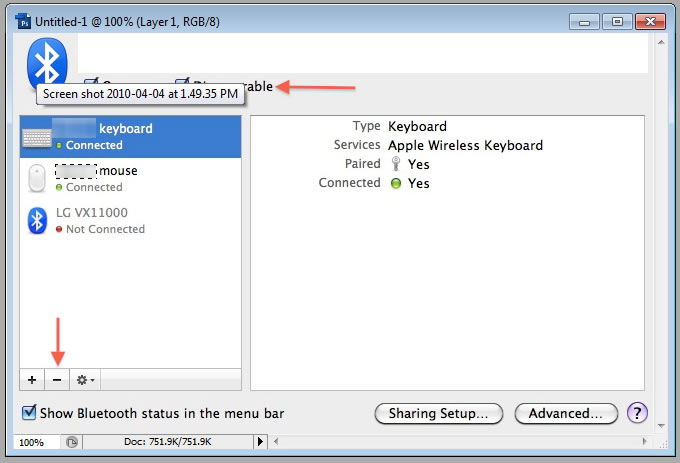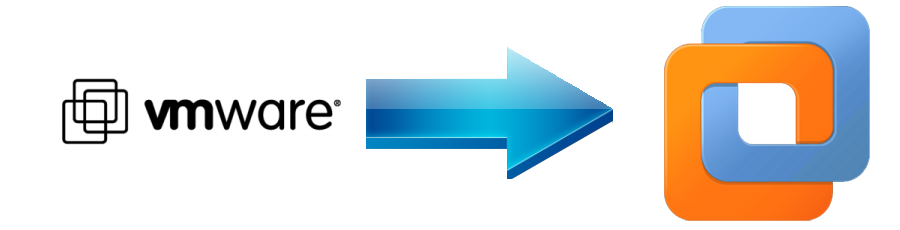Connect your Apple Wireless Keyboard to your iPad
Problem
You would like to setup you wireless keyboard on your iPad so you do not have to use the buily in electronic keyboard built into the iPad.Here is how to configure the wireless keyboard.
Resolution
If you do not have your Apple Wireless Keyboard setup and paired to your Mac, you do not need steps 1 and 2 , go straight to step 3.
Step 1: On your Mac, go to System Preferences>Bluetooth and untick the box that says “Discoverable.”
Step 2: Iin the Bluetooth preferences section, highlight your keyboard on the left side pane and and press the minus (-) button at the bottom. This will disconnect your keyboard to your Mac and will allow the keyboard to pair to your iPad.
Step 3: On your iPad, go into Settings>General>Bluetooth and turn Bluetooth on.
Step 4: Then, you should notice that your keyboard shows up under “Devices.” Click on your keyboard.
Step 5: A pairing code will pop up in a dialogue box. Type that code on your keyboard and hit Return.
Step 6: Your iPad should now say that your keyboard is connected. You should now be able to use your Apple Wireless Keyboard with your iPad.
[amazon_enhanced asin=”B002TMRZOQ” /] [amazon_enhanced asin=”B002TLTGM6″ /]
Tags: Ipad, keyboard, wireless