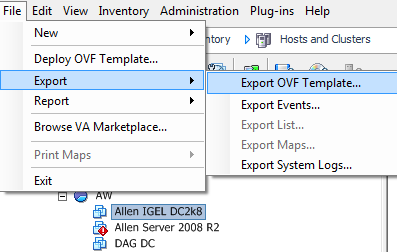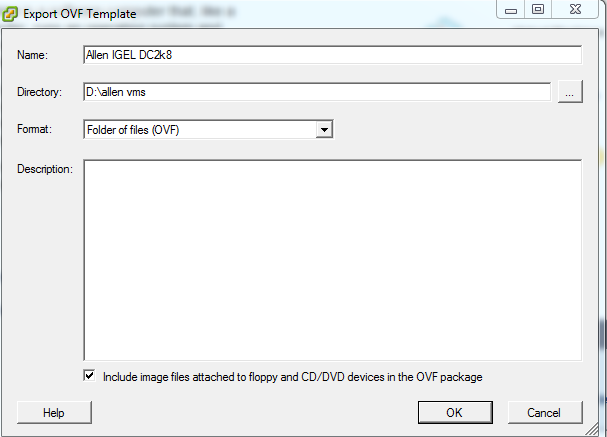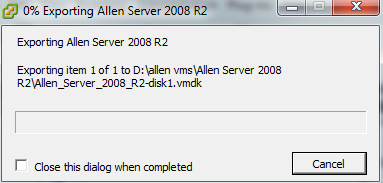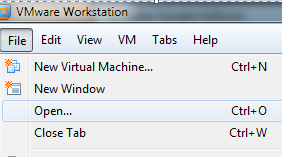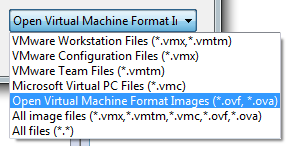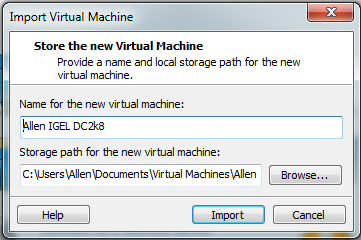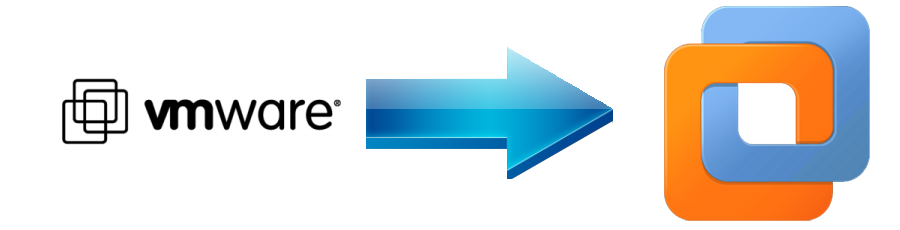
Step By Step Export Of A Virtual Machine From VMware Vcenter 5 To VMware Workstation 8
For testing purposes I had to export a couple of my virtual machines to mp laptop as I was going to be off site and there was a chance that I would not have access to a VPN. My test infrastructure site on an ESXi 5 cluster managed by vcenter 5. On my laptop I run VMware workstation 8 , so I needed to get my virtual servers migrated from esxi 5 to workstation 8. Follow the process below.
To start with we need power off the virtual machines that we are going to export.
Once the virtual machine is powered off we are ready to export the virtual machine as an OVF. Highlight the virtual machine in question the select File > Export > Export OVF Template.
Then give the OVF a dimple name, the directory on the pc you would like to save it to and leave the OVF format as standard. Make sure you take the tick out of the option to also copy mounted media with the OVF
The process will start. Be aware this may take a LONG time depending on the size of your VMDK`s. Have a coffee.
Once finished you will see the message stating the the export has been successful.
Now, we nee to launch VMware workstation (8 in my case ). Then select File > Open.
In the open screen , change the open format to OVF and then select your OVF and import it.
The system will now go away and import the OVF file into workstation 8.Again, be aware this will take a fair amount of time depending on the size of the OVF.
Then you will be able to power the machine on with no problems. The only error I have seen is the This Virtual Machine Is Configured For 64-bit Guest Operating Systems.However 64-Bit Operation Is Not Possible
Watch our video on how to export a virtual machine from esxi to vmware workstation 8.
Tags: vmware workstation