
Windows 10 Upgrade Error Code 0xc1900101-0x30018
A lot of people are also getting this error code when installing Windows 10 0xc1900101-0x30018 as well as 80070057 as seen in my previous post. You will see the below error screen.
The solution to the 0xc1900101-0x30018 error is a fairly straight forward one though thankfully.
Fix Windows 10 0xc1900101-0x30018 Error
Follow the below steps then restart the installation, whether from the Windows 10 ISO or the auto update.
- Disable all AV and Malware scanning temporarily.
- Disable the Windows firewall AND and 3rd party firewall.
- If you have any USB devices attached, remove them all BAR the keyboard and mouse.
- Restart the install.
This appears to be an issue that should of been picked up during the testing phase but is an incompatiblity with various 3rd party apps and hardware.
Tags: 0xc1900101-0x30018, windows10


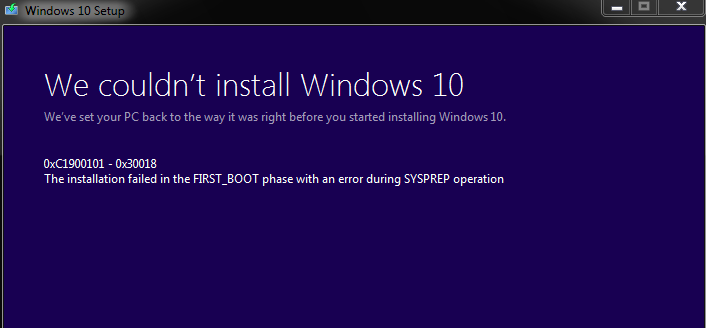
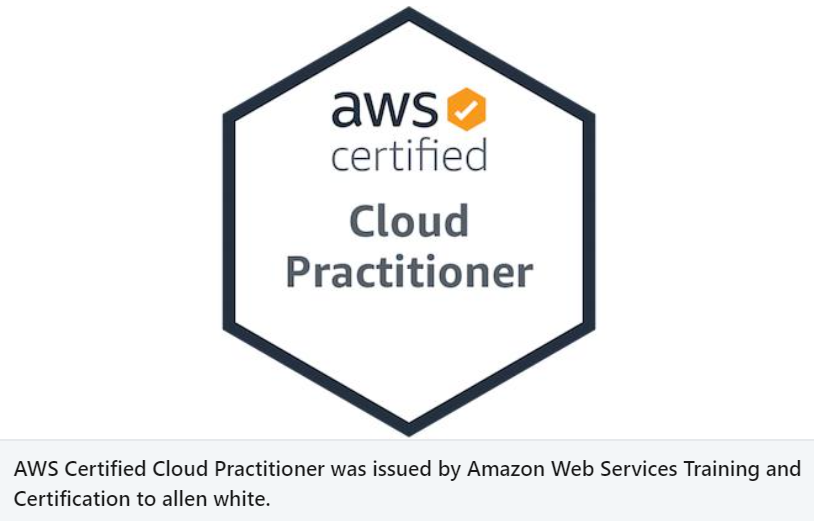

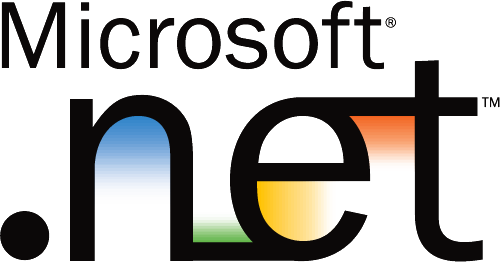



Ken Salisbury
| #
Well I tried every way I knew to install, but the computer kept rebooting back to Windows 8.1, so I did a lot of reading on forums and then did the following:
1) Click on Start, search for regedit.
2) With regedit open, proceed to the following path. Computer\HKEY_LOCAL_MACHINE\SOFTWARE\Microsoft\Windows\CurrentVersion\WindowsUpdate\OSUpgrade.
3) Right click on the right side window and go to New -> DWORD (32-bit) in this value.
4) Rename the new value to “AllowOSUpgrade” without the ” quotations and make sure it is exactly the same as it is case sensitive.
5) Double click on the newly created value AllowOSUpgrade and change the value to 1 with hex decimal base.
6) Close regedit and run Windows Update again. Windows 10 should pop up and you can then download it.
But before installing Windows 10:
Check that all updates in Windows Update are done, including optional and hidden ones.
Check that all drivers, including hidden ones, in Device Manager are up to date and redundant drivers (for hardware no longer there) are uninstalled.
Turn off any virus and malware checkers (Windows Defender should be included), plus Windows Firewall.
Clean hard dive, C: partition, and check and remove redundant files with a software cleaner, such as CCleaner or Wise Care.
Restart Computer.
Under Windows Update install Windows 10 and follow on-screen instructions till upgrade is complete.
Check Activation has taken place under Settings. It should be automatic, if you’ve got a Product Key in Windows 8.1 or 7.
Reinstall virus and malware checkers.
Consider Back up.
Restart or Shut Down.
Reply
Ken Salisbury
| #
2) With regedit open, proceed to the following path. Computer\HKEY_LOCAL_MACHINE\SOFTWARE\Microsoft\Windows\CurrentVersion\WindowsUpdate\OSUpgrade.
Reply
Michael Salkin
| #
Renaming the newly created value to AllowOSUpgrade duplicates the existing AllowOSUpgrade value and so is rejected.
Reply