
Configure Citrix/Xen App For The IPad/IPhone And Setup The IPad/IPhone To Connect To Citrix/Xen App
IT Problem
You would like to setup your Citrix Xen App server so that you can connect your IPad or Iphone to it. This guide will show you how to configure Citrix Xen App then Configure The IPad or Iphone to connect.
IT Solution
Configure Citrix Xen App For The IPAD or Iphone.
Ok so to start we need to create a new website in the Citrix Access Management Console. Launch the web access console and you will see the screen below
Once there, right click on Web Interface select All Tasks then select Create Site you will then see the screen below, select Xen App Services as that is the type of site we are going to create.
Select Next to continue. On the following screen you get asked what iis site we will store our website in, select the standard Default Web Site. For path this is where we change what the website will be called. we are going to call ours “deviceconnect” as we are going to connect devices to it, you can call yours anything you like.
Select Next to continue. You will then see a summary of what you have just done. It will show you http://yourdomain.siteyouhavejustcreated.Again,click next to continue. It will then go away and create your website in IIS for citrix xen app. When you get asked to configure this site now select next. You will see the screen below.
You need to enter your farm name correctly and then also add your citrix servers fail over order. Just enter the names of the servers or ip addresses and then select next. You will then see the below.
Lets turn on all the bells and whistles and select Dual Mode Screening then click next. You will again see a summary screen. Click next if you are happy with it. This is now the website created. We now need to setup whether it is for internal or external use.
You Will now see the website we have created listed there,select it. On the right hand side select Manage Secure Client Access then Edit Secure Client Access Settings. If you are just using the ipad or iphone internal on your network then the default settings are fine and will look like the below.
If you want to attach to citrix when your external to the office, at home etc then click default then edit and then where it says Access Method , select the drop down and choose Alternate
Finally at a command prompt enter the following command, replacing 0.0.0.0 with your public ip address that you are routing to the citrix box
altaddr 0.0.0.0 /set
Your citrix server is now configured. we will now go through the Ipad settings
Remember your firewall must be configured to send ICA traffic ( 1494 and 2598 ) to the internal address of your citrix box.
Connect Your Ipad Or Iphone To Citrix Xen App
Ok, so presuming on your ipad you have download the latest citrix receiver for free then we can continue, if not go here. http://community.citrix.com/display/xa/Citrix+Receiver+for+iPad
Now on your ipad, go to the receiver and under explore select New Store. In the address section enter http://youroutsideipaddress/thewebsitewecreated. This is the alternate address you entered plus the website we created, where mine was deviceconnect
Then , select Help and choose Manual Setup, you will see the screen below. Use the details I give below changing to your personal setup.
Address: http://0.0.0.0/deviceconnect/config.xml
Where 0.0.0.0 is your public ip and device connect is yourwebsite. You MUST leave the config.xml on the end.
Enter a description and then make sure that Xen App Services is selected. once done, choose next.
Now, in your store you will be able to see the store we have just created, select it. You will get asked for log on credentials, enter you citrix logon details. As seen below you can now see and launch your citrix apps on your ipad or iphone.


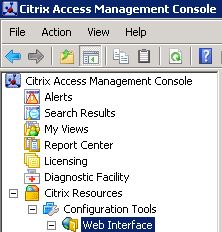
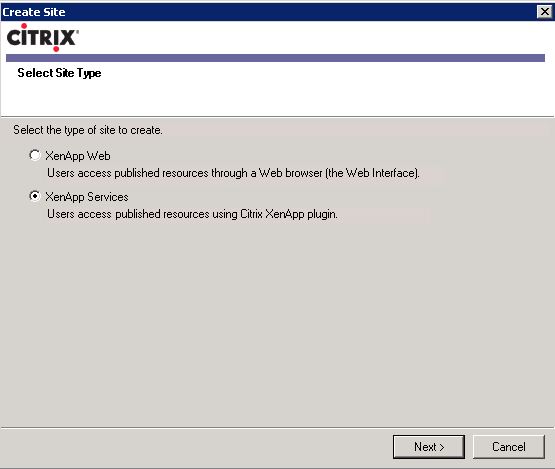
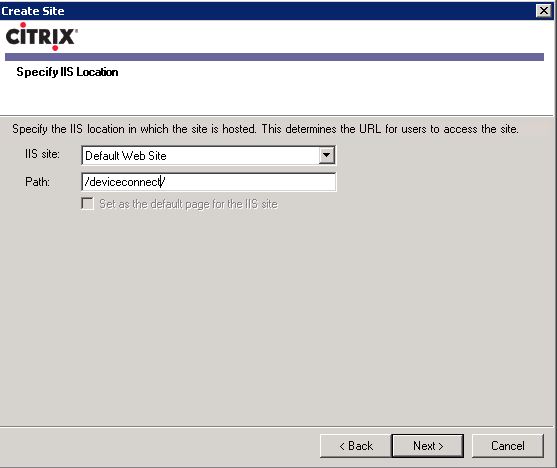
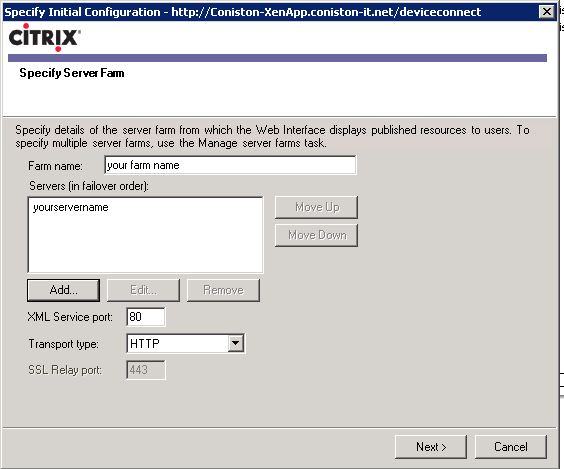

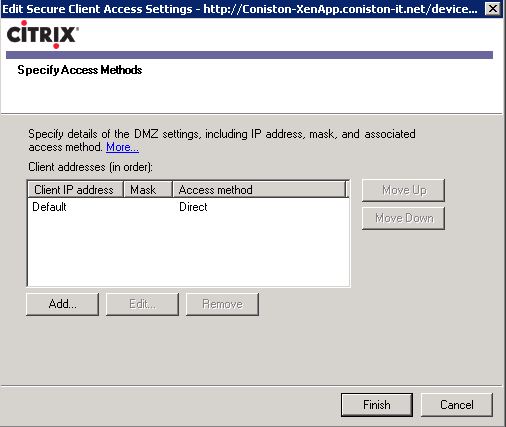
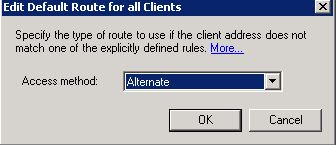
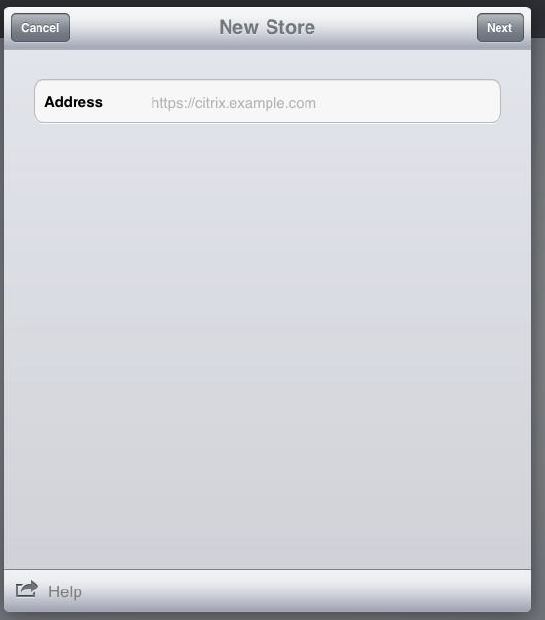
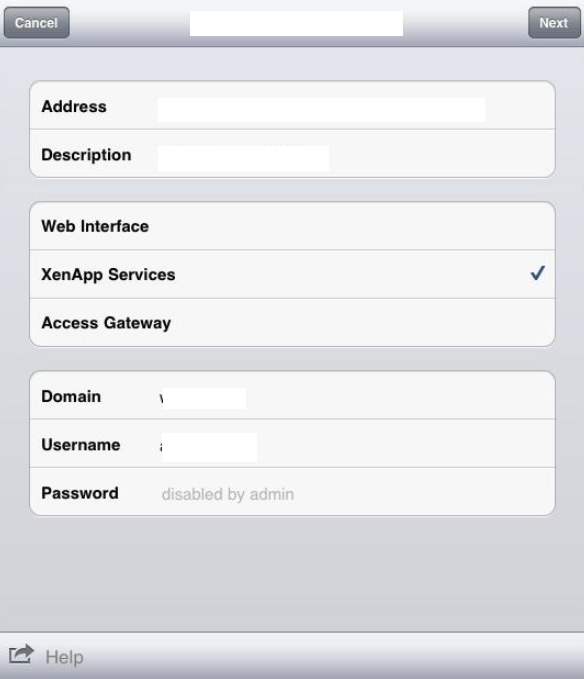
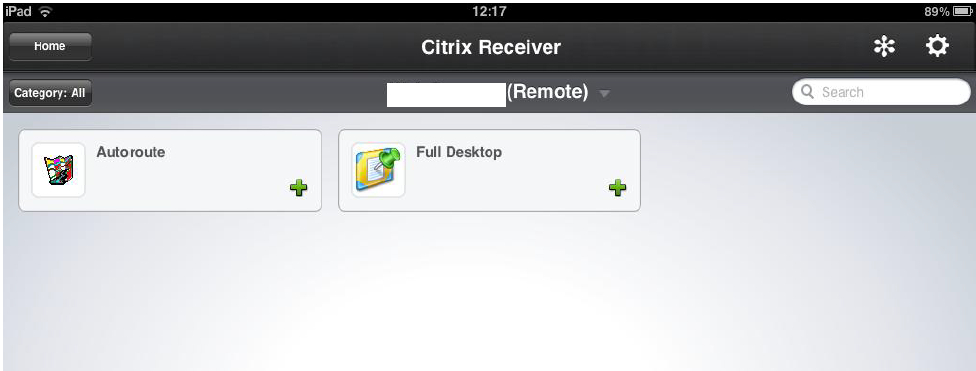
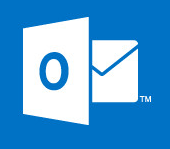


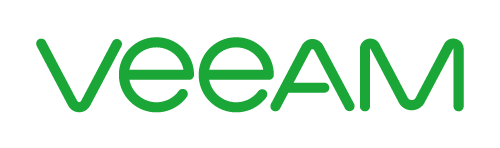
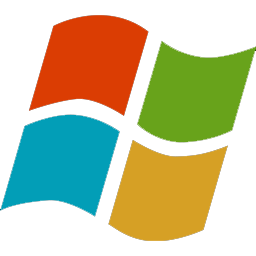

NP
| #
i still couldn’t get it to work. All of my settings appear to be the same. The only part I might be messing up is the path to the site. My XML port is 8080, and the full path to the config.xml is contained in http://externalip/ipad/citrix/conf/config.xml
Everything works through a web interface on any normal PC (i nkow my firewall is golden). When I log into the WI using the browser on the ipad, it shows me the apps in my application set but I cannot launch them.
The other frustrating thing, is that following your instructions above, if the device won’t connect, it bumps you out and you have to start all over again. Any ideas?
Reply