
Create A New User In Exchange 2013
In this guide we will create a new user in Exchange 2013 using the Exchange Admin Center, we will go through each configuration step by step. The second part of this guide will show you how to attach a mailbox to an existing user in exchange 2013.Again we will do this via power-shell and also the gui.
Creating A New Exchange 2013 User In Powershell
Creating a user in powershell is quick and simple, simply modify the command below.
New-Mailbox –alias Chalky -name Chalky White -Database Mailbox Database -OrganizationalUnit Users –UserPrincipalName chalky@techieshelp.com
We have created a user called “chalky” put him into the mailbox database named “Mailbox Database” , added them to the users OU and gave him a logon name of “Chalky”
To create the same user in the Exchange Admin Center we would do the below.
Creating A New Exchange 2013 User
First you will need to log into the Exchange 2013 Admin Center. Once there, select the recipients option then mailboxes. We then need to click the + sign to add the new user.
We will now go through the process of adding the new Exchange 2013 user.
Enter the Alias of what your user will be referred as.
We are creating a new user here so select “New User”
Then enter the first name.
Any Initials.
The users last name.
Now click browse and select the Organizational
unit you will place the user.( Click Zoom)
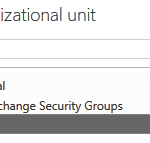 Now enter the log on name the user will use to log into the PC.
Now enter the log on name the user will use to log into the PC.
Enter the password twice to confirm.
Now browse to select the users home mailbox store.
If you have an archive policy select it here to apply the policy.
Again if you have an OAB policy select it here.
Finally click save to create the user.
Now that user is created they will inherit their email address from the Exchange 2013 Email Address Policy.
Adding A Mailbox To An Existing User In Exchange 2013
Most of the process is the same as above so I will not screen dump it all of it.
Click + but this time selecting existing user.
Exchange will now display ALL users who do not have a mailbox attached. Select the user then click OK.
Again click save and the user will have a mailbox attached to it and it will get its email address from the default domain policy.
Add A Mailbox To An Existing User In Powershell Exchange 2013
Here we create the mailbox for the user “Allen” as above but in powershel
Enable-Mailbox -Identity:techieshelp.local/Users/allen -Alias:Allen -Database: Mailbox Datastore
Tags: powershell



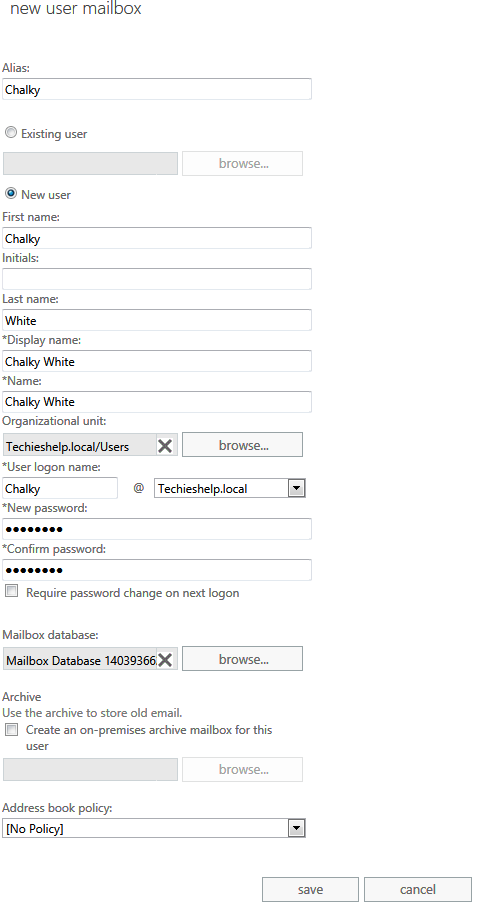
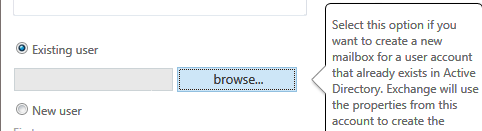
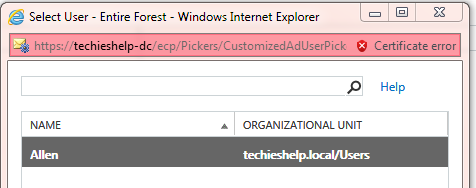
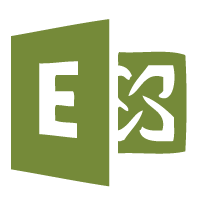
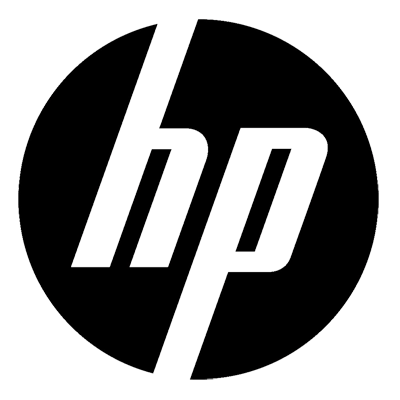



Dan
| #
First, log into the Exchange 2013 Admin Center. Sure, that is why I am on your site trying to find this animal.
Reply
Allen White
| #
ta daaa
http://www.techieshelp.com/where-is-the-exchange-2013-emc/
Reply
Jonathan
| #
Is there a powershell script to add a mailbox to 150 users simultaneously rather than doing them individually?
Reply
Allen White
| #
Hi Jonathan, an older article here may help http://www.techieshelp.com/create-a-user-and-mailbox-in-powershell/
However if the users are already created then I would just add mailboxes to them in the EAC. the other option is to create a CSV file and run the script in the following link to import in bulk.
http://social.technet.microsoft.com/Forums/en-US/ITCG/thread/64215b15-8c9f-4b76-bb7b-eb02b6df2bf6
Reply
anthony hunt
| #
I installed exchange 2013 and it is in trial mode
I setup send connectors and I cannot email any internal user , it stays in draft folder
and im not getting any incoming email
Reply