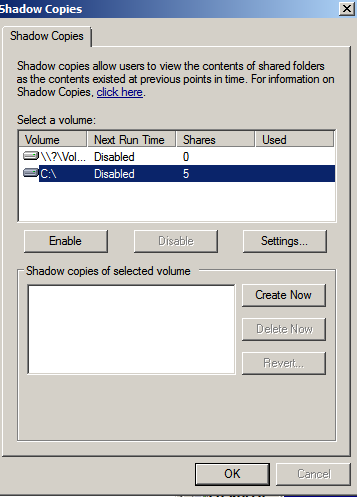Set Exchange 2003 Database Limits
IT Problem
Its well known that on exchange 2003 standard pre sp2 that the store database limit size is 16gb. Alot of people are still running exchange 2003 as the main email server or as a mailbox server within an exchange 2010 orginisation.
However with service pack to this limit is raised to 75gb
IT Solution
Follow this simple guide and you can increase this limit. FIRST download exchange SP2 HERE then follow the steps below.
- On the server that is running Exchange 2003 SP2, click Start, click Run, type regedit, and then click OK.
- Click one of the following registry subkeys, as appropriate for the store that you want to increase:
- For a mailbox store, click the following registry subkey:
HKEY_LOCAL_MACHINE\System\CurrentControlSet\Services\MSExchangeIS\Server name\Private-Mailbox Store GUID
- For a public folder store, click the following registry subkey:
HKEY_LOCAL_MACHINE\System\CurrentControlSet\Services\MSExchangeIS\Server name\Public-Public Store GUID
- For a mailbox store, click the following registry subkey:
- On the Edit menu, point to New, and then click DWORD Value.
- In the New Value #1 box, type Database Size Limit in Gb, and then press ENTER.
- Right-click Database Size Limit in Gb, and then click Modify.
- Click Decimal, and then type an integer from 1 to 75 in the Value data box.Note These integer values represent the maximum size of the database in gigabytes (GB). For example, a value of 75 represents a database that has a maximum size of 75 GB.
- Click OK, and then exit Registry Editor.
- Restart the Microsoft Exchange Information Store service. To do this, follow these steps:
- Click Start, click Run, type cmd, and then click OK.
- At the command prompt, type the following command, and then press ENTER:
net stop msexchangeis
- After the Microsoft Exchange Information Store service has stopped successfully, type the following command, and then press ENTER:
net start msexchangeis
- Examine the Application log to verify that the database size has been set successfully. To do this, follow these steps:
- Click Start, click Run, type eventvwr, and then click OK.
- In the Event Viewer tool, click Application.
- Double-click event ID 1216 to verify that the database size has been set successfully
I personally would then reboot the server and check the logs when it rebootsYou will then be able to store more emails in your exchange sotre .
Tags: store