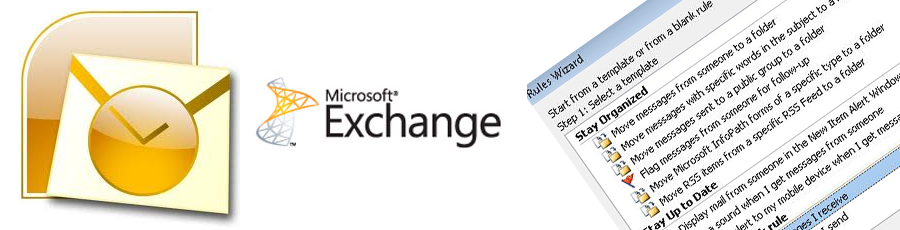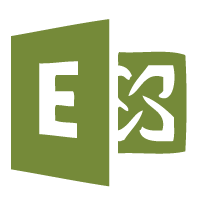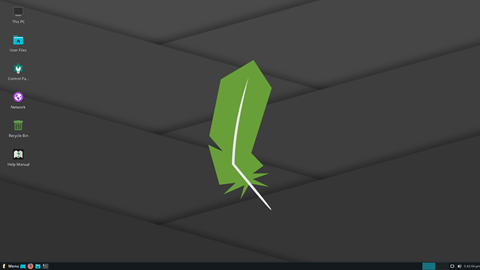Powershell Commands and What They Do
Below you will find a list of powershell commands and a description of what they do.
Recipient management
Use these cmdlets to view, create, configure, and delete recipient objects.
| Cmdlet | Description |
|---|---|
| Get-Contact | View information about specified contacts or retrieve a list of the contacts stored in your shared address book. |
| Set-Contact | Change the properties of an existing contact. Note: If you want to be able to send e-mail to a contact, use the *-MailContact cmdlets. |
| Get-DistributionGroup | View information about specified public groups or retrieve a list of the public groups stored in your shared address book. In Outlook Live, distribution groups are called “public groups”. |
| New-DistributionGroup | Create a public group. |
| Remove-DistributionGroup | Delete a public group. |
| Set-DistributionGroup | Change the properties of an existing public group. |
| Add-DistributionGroupMember | Add a recipient to an existing public group. |
| Get-DistributionGroupMember | View the members of an existing public group. |
| Remove-DistributionGroupMember | Delete a recipient from the membership of a public group. |
| Update-DistributionGroupMember | Overwrite the current membership of a distribution group. |
| Get-DynamicDistributionGroup | View the settings on an existing dynamic distribution group. |
| New-DynamicDistributionGroup | Create a dynamic distribution group whose members are programmatically calculated. |
| Remove-DynamicDistributionGroup | Delete a dynamic distribution group. |
| Set-DynamicDistributionGroup | Change the properties of an existing dynamic distribution group. |
| Get-Group | View all public groups configured for your organization. Note: Although you can view the security groups configured for you in the datacenter, you can’t create additional security groups. |
| Set-Group | Change the properties of a public group in your organization. Note: Use the *-DistributionGroup or *-DynamicDistributionGroup cmdlets to manage public groups. |
| Get-LinkedUser | View information about a linked user account. Linked user accounts are used for authentication in cross-premises scenarios and with Exchange Recipient Management Web Services. A local Windows account can be linked to an external user or a certificate. |
| Set-LinkedUser | Change the properties of a linked user account. |
| Get-Mailbox | View information about users who have a Windows Live ID in your organization and receive e-mail in an Outlook Live mailbox. |
| New-Mailbox | Create a new user in your organization who has a mailbox in Outlook Live. |
| Remove-Mailbox | Delete a mailbox. The contents of the mailbox and the corresponding Windows Live ID are also deleted. |
| Set-Mailbox | Change the settings of an existing mailbox. |
| Get-MailboxPlan | View information about the mailbox plans available to your organization and their settings. A mailbox plan is a user provisioning template. |
| Set-MailboxPlan | Change the display name of a mailbox plan, or set an alternative mailbox plan as the default. |
| Get-MailContact | View information about a specified external contact or contacts. |
| New-MailContact | Create a shared address book listing for an external contact. |
| Remove-MailContact | Delete a contact from the shared address book. |
| Set-MailContact | Change the settings of an existing external contact. |
| Get-MailUser | View information about a user who has a Windows Live ID in your organization and receives e-mail at an external e-mail address. |
| New-MailUser | Create a new user in your organization and specify an external e-mail address. |
| Remove-MailUser | Delete a user who receives e-mail at an external address. |
| Set-MailUser | Change the settings of a user who receives e-mail at an external address. |
| Get-User | View information about a user who has a Windows Live ID in your organization. |
| Set-User | Change the properties of an existing user account. |
Domain management
Use these cmdlets to view and configure settings that affect everyone in your domain.
| Cmdlet | Description |
|---|---|
| Set-AcceptedDomain | Configure the settings for an accepted domain that you have enrolled with Outlook Live. |
| Get-RemoteDomain | View the configuration information for all remote domains or for a specific remote domain. |
| New-RemoteDomain | Create a new remote domain entry so that you can configure message formatting and policy for messages sent to that domain. |
| Remove-RemoteDomain | Remove a remote domain entry. |
| Set-RemoteDomain | Configure the message formatting and policy settings for an existing remote domain entry. |
| Get-TransportConfig | View transport configuration settings such as the language in which Delivery Status Notifications (DSN) are sent. |
| Set-TransportConfig | Change transport configuration settings such as DSN language. |
Permissions
Use these cmdlets to view, assign, and remove the permissions delegated to users in your domain.
| Cmdlet | Description |
|---|---|
| Add-MailboxFolderPermission | Grant a user permission to access a folder in another user’s mailbox. For example, you can give a user permission to manage another user’s calendar. The target folder is specified in this format: alias:\foldername. |
| Get-MailboxFolderPermission | View the permissions that are assigned to a specific folder in a user’s mailbox. |
| Remove-MailboxFolderPermission | Remove permissions from a user to remove access to a specific folder in another user’s mailbox. |
| Get-ManagementRole | View the management roles available in your organization. |
| New-ManagementRole | Create a new management role that is based on an existing role. |
| Remove-ManagementRole | Remove a management role. You can only remove roles that you have created. You can’t remove the built-in roles. |
| Get-ManagementRoleAssignment | View the management roles currently assigned to a specific user. |
| New-ManagementRoleAssignment | Assign a new management role to a user. |
| Remove-ManagementRoleAssignment | Remove a management role from a user. |
| Set-ManagementRoleAssignment | Change the settings of a management role assignment, such as the associated management scope. |
| Add-ManagementRoleEntry | Add access to a specific cmdlet and parameters to an existing management role. |
| Get-ManagementRoleEntry | View the cmdlets and parameters available to an existing management role. |
| Remove-ManagementRoleEntry | Remove access to a cmdlet from an existing management role. |
| Set-ManagementRoleEntry | Add or remove access to a parameter. |
| Get-ManagementScope | View the management scopes defined for your organization. A management scope determines the objects that are available to a user. For example, the management scope for a typical user is limited to his or her account. The management scope for an organization administrator is all objects in the domain. |
| New-ManagementScope | Define a new management scope. |
| Remove-ManagementScope | Remove a management scope. You can only remove management scopes that you defined. |
| Set-ManagementRoleEntry | Add or remove access to a parameter. |
| Set-ManagementScope | Change the definition for an existing management scope. |
Policy
Use these cmdlets to view and establish policies that determine how e-mail sent to or from your domain is processed and to control how users connect to their mailboxes.
| Cmdlet | Description |
|---|---|
| Get-ActiveSyncMailboxPolicy | View the policies that can be applied to Exchange ActiveSync devices connected to mailboxes in your organization and the settings configured for those policies. |
| New-ActiveSyncMailboxPolicy | Create a new policy that can be applied to mailboxes in your organization to enforce the settings of connected Exchange ActiveSync devices. |
| Remove-ActiveSyncMailboxPolicy | Remove an existing Exchange ActiveSync mailbox policy. |
| Set-ActiveSyncMailboxPolicy | Configure the settings of an existing policy that is applied to mailboxes in your organization to enforce the settings of connected Exchange ActiveSync devices. |
| Get-OWAMailboxPolicy | View the policies that can be applied to mailboxes that connect by using Outlook Web App and the settings configured for those policies. |
| New-OWAMailboxPolicy | Create a new policy that can be applied to mailboxes in your organization to enforce the settings of Outlook Web App connections. |
| Remove-OWAMailboxPolicy | Remove an existing policy that is used to enforce the settings of Outlook Web App connections. |
| Set-OwaMailboxPolicy | Configure the settings of an existing policy that is applied to mailboxes in your organization to enforce the settings of Outlook Web App connections. |
| Add-SupervisionListEntry | Add an entry to the Allow list or Reject list of a specified user. |
| Get-SupervisionListEntry | View the Allow entry and Reject entry defined for a specified user. |
| Remove-SupervisionListEntry | Remove an entry from a specified user’s Allow list or Reject list. |
| Get-SupervisionPolicy | View the settings of the supervision policies for your organization. |
| Set-SupervisionPolicy | Configure the settings of a supervision policy. |
Reporting and troubleshooting
Use these cmdlets to view configuration settings and statistics for your domain.
| Cmdlet | Description |
|---|---|
| Get-ActiveSyncDeviceStatistics | View the list of mobile phones configured to synchronize with a specified user’s mailbox and synchronization statistics for each device. The information returned includes statistics such as the last time synchronization was attempted and the device identification. |
| Get-AdminAuditLogConfig | View configuration settings for the current administrator audit logging. |
| Set-AdminAuditLogConfig | Configure the settings for administrator audit logging. You can specify the cmdlets for which you want to track usage. |
| Get-LogonStatistics | View information about open logon sessions to a specified mailbox, such as user name, logon time, and last access time. A user must sign out to close a logon session; therefore multiple sessions may appear for users who just close their browser. |
| Get-MailboxStatistics | View information about a specified mailbox, such as the size of the mailbox, the number of messages it contains, and the last time that it was accessed. |
| Get-MessageLatencyReport | Generate and view a report of message latency metrics for a specific date range. |
| Get-Recipient | View information about recipients of all types in your organization. Results returned include mailboxes, mail users, contacts, public groups, and dynamic distribution groups. |
| Get-ThrottlingPolicy | View information about the limits for concurrent connections per protocol for your organization. |
| Get-TransportConfig | View transport settings, such as message size limits. |
| Test-ExchangeSearch | Test to verify that Exchange Search is enabled and is indexing new e-mail messages in a timely manner for a specified mailbox. Exchange Search indexes new e-mail messages as they arrive to speed up user searches for messages containing specific words or phrases. |
| Test-MAPIConnectivity | Test to verify that a specified mailbox can connect by using the MAPI protocol, which is used by Microsoft Office Outlook. |
Client access settings
Use these cmdlets to configure and control how users access Outlook Live.
| Cmdlet | Description |
|---|---|
| Clear-ActiveSyncDevice | Clear the contents of a mobile device that is using Exchange ActiveSync to connect to a mailbox in your organization. This command is typically used when a device is lost or stolen. |
| Get-ActiveSyncDevice | View a list of mobile devices that are using Exchange ActiveSync to connect to mailboxes in your organization. |
| Remove-ActiveSyncDevice | Remove an Exchange ActiveSync connection for a mobile device from a mailbox. You have to know the name of the mobile device and the user’s mailbox. |
| Get-CASMailbox | View the protocols that are enabled for client connections for one or more mailboxes in your organization. |
| Set-CASMailbox | Configure the client access connection protocols that are enabled for a specific mailbox. |
| Get-CASMailboxPlan | View the default client access settings that are applied to new mailboxes in your organization. |
| Get-HotmailSubsciption | View the settings of a Hotmail subscription that is configured for a specified mailbox. |
| New-HotmailSubscription | Add a Hotmail subscription to a mailbox for e-mail aggregation. You have to know the Windows Live ID and password for the Hotmail account, but if you have that information, you can create a subscription on behalf of another user. |
| Set-HotmailSubscription | Change the settings of a Hotmail subscription that is configured for a specified mailbox. |
| Get-PopSubscription | View the POP subscription information for a specified mailbox. Use this command to help troubleshoot POP connection problems for users. |
| New-PopSubscription | Add a POP subscription to a mailbox for external e-mail aggregation. You have to know the user name and password for the POP account, but if you have that information, you can create a subscription on behalf of another user. |
| Set-PopSubscription | Configure the settings of a POP subscription for a mailbox. |
| Get-Subscription | View external e-mail account subscriptions for a specified mailbox. Use this command when you are unsure of what kind of subscription a user has configured. |
| New-Subscription | Add a subscription to a mailbox for external e-mail aggregation. This command tries to automatically configure settings for an account without your having to specify the connection protocol. |
| Remove-Subscription | Remove a subscription to an external e-mail account from a user’s mailbox. |
Tags: powershell