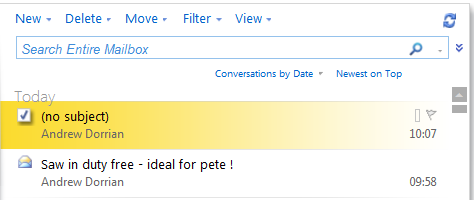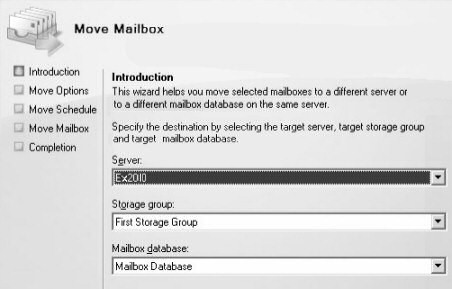Deploy Trend Client Manually
IT Problem
Trend has a built in system for deploying the client with a central console, however, sometimes the client will not deploy automatically, in this situation we need to find a way of deploying the client manually. Trend have a app which allows you to create a file then deploy the client. Follow the guide below to find out how to deploy your trend client manually.
IT Solution
This is a very simple process. You need to browse to the following directory on the server which has the trend officescan or server protect installed.
\Program Files\Trend Micro\Security Server\PCCSRV\Admin\Utility\utility\
or in later versions, 8+ go here
C:\Program Files (x86)\Trend Micro\Security Server\Admin\Utility\Client Packager\
or
C:\Program Files (x86)\Trend Micro\Security Server\PCCSRV\Admin\Utility\ClientPackager
Once in there you need to find the exe called
CLNPACK.EXE.
Double click it and you will see the screen below..
We are going to make a 32bit exe package.
So select package type “Setup” and Operating System “32bit“.
If you want trend to install with all the defaults pop a tick in ” Silent Mode”
Then all that is left to do is select where you want to save the “Exe” , set your “Output File” to your specifed path.
To install simply copy that exe to the other machine and double click it, it will install silently, once done you will see the blue trend icon in the system tray.
Tags: clnpack, officescan