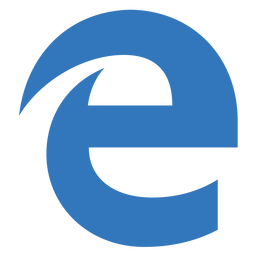
Microsoft Edge – Disable Pop Up Blocker
As with all browsers, sometimes website complain that a pop has been blocked. Legitimate websites sometimes require pop ups such as online banking etc. Microsft Edge in Windows 10 is no different in that it offers a pop up blocker, this is enabled by default.
In this guide we disable the pop up blocker in Windows 10 Microsoft Edge
Disable Edge Pop Up Blocker
Simply follow the step by step guide below:
- In Microsoft Edge select the 3 dots in the upper right hand corner.

- Then select settings.
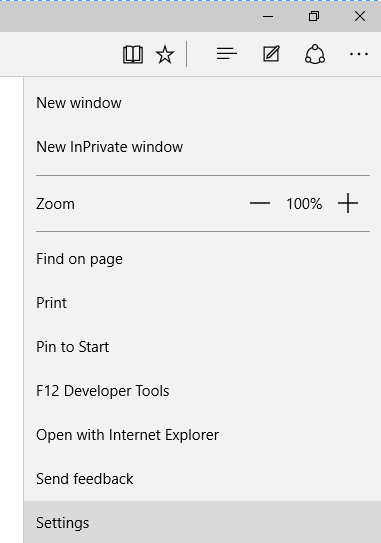
- Select View Advanced Settings.
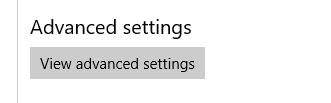
- Then simply slide the Pop Ups to the off posistion.
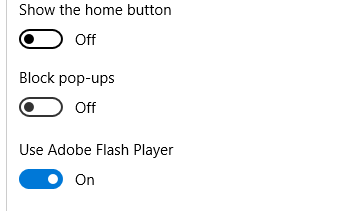
This is now complete, you will now be able to see what pop ups websites try to launch.
Tags: MicrosftEdge, popups



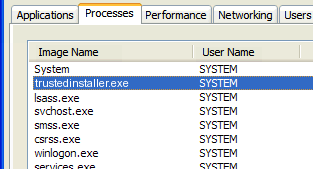

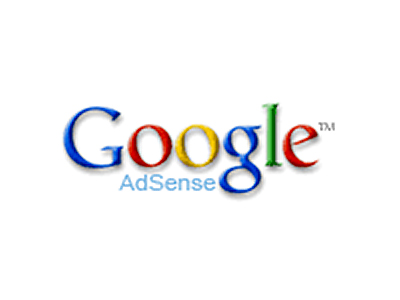
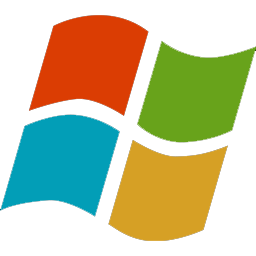
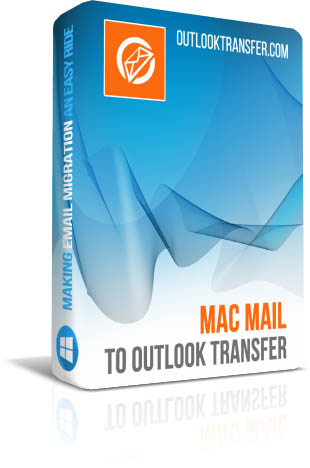
Darin Williams
| #
you can change the popup blocker to not allow any popups if you add these 2 lines in the Registry
HKEY_CURRENT_USER\SOFTWARE\Classes\Local Settings\Software\Microsoft\Windows\CurrentVersion\AppContainer\Storage\microsoft.microsoftedge_8wekyb3d8bbwe\MicrosoftEdge\New Windows
add DWORD 32bit value on both
BlockControls 1
BlockUserInit 1
I no longer have any popups
Reply