
Outlook 2013 – Disable Social Bar
The social bar has been around since Outlook 2010, it is the bar at the bottom of each email that should show a picture of the person who sent the mail ( if anyone could be bothered to upload the images ), it also shows previous emails etc. Its back in Outlook 2013 at it has more new useless features such as showing all emails, all previous meetings, attachments etc.I’m kidding, I can see some use but its not for me so..graphical guide first and a video of how to at the bottom of the page.
Disabling The Outlook 2013 Social Bar
To disable we start with selecting file the options.
Then as seen below, select add-ins then COM add-ins and Go.
In Com add ins simply deselect the Outlook Social Connector 2013, it will now not show on the email preview pane.


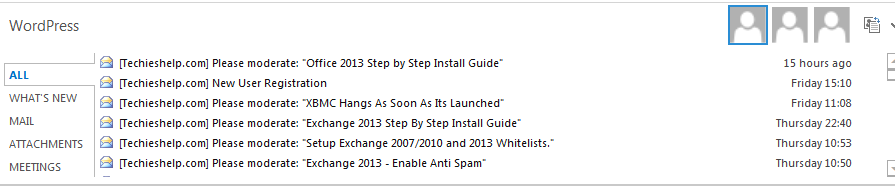
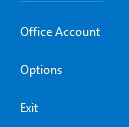
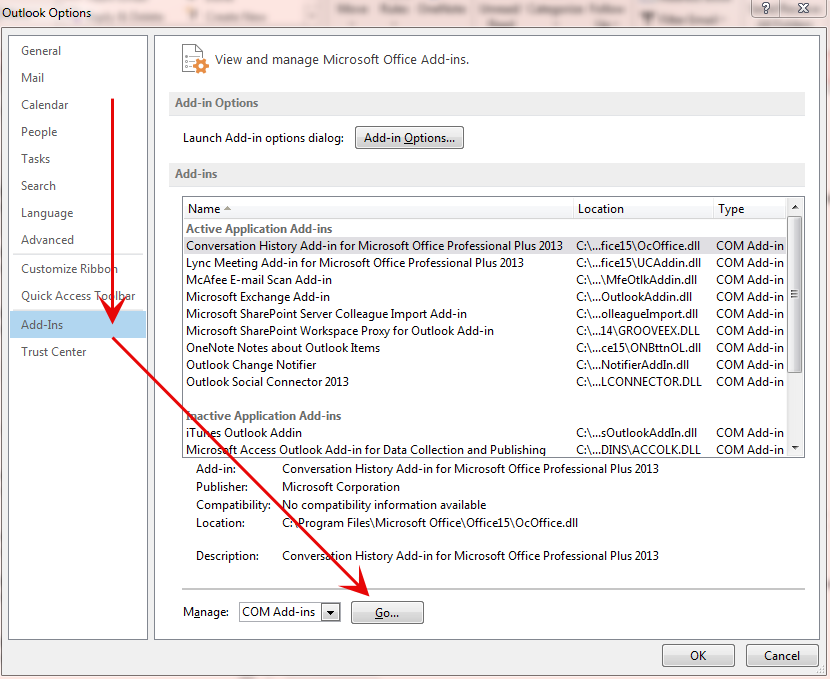






Daniel Newman
| #
This worked perfectly! Was trying to get rid of the bar at the bottom of emails in Outlook 2010 and it works exactly the same as 2013. Thank you!
Reply
Amber
| #
Thank you, that worked perfectly (In Outlook 2010 the name is slightly different, but close enough). That bar has been annoying me for a long time.
Reply
D. Davitt
| #
Thank you. Trying to disable this so that it would stop taking over the pane in which I read most of my emails has been a nightmare.
Reply