
Exchange 2010/2007 Send on Behalf , Send as.
IT Problem
In Outlook 2013,2010, 2007 or earlier you would like to send email as another person or department. This is useful in situations where a team of people can reply under one address such as Sales@yourcompany.com or Support@yourcompany.com. Follow the step by step guide below on how to set this up correctly.This guide shows how to setup Outlook and Exchange 2010, for Exchange 2013 read this guide.
Resolution
Send on Behalf
There are three ways to configure Send on Behalf. The first is by using Outlook Delegates which allows a user to grant another user to Send on Behalf of their mailbox. The second is having an Exchange Administrator go into the Exchange Management Shell ( and grant a specific user to Send on Behalf of another user. The third is using the Exchange Management Console (EMC).
Outlook Delegation
There are a number of steps in order to use Outlook Delegates. The first is to select the user and add him as a delegate. You then must share your mailbox to that user.
- Go to Tools and select Options
- Go to the Delegates Tab and then click Add
- Select the user who wish to grant access to and click Add and then Ok
There are more options you can choose from once you select OK after adding that user.
- When back at the main Outlook window, in the Folder List, choose your mailbox at the root level. This will show as Mailbox – Full Name
- Right-click and select Change Sharing Permissions
- Click the Add button
- Select the user who wish to grant access to and click Add and then Ok
- In the permissions section, you must grant the user at minimum, Non-editing Author.
Exchange Management Shell – For admins
This is a quick process to complete. It just means running the following command and you are done. The command is as follows:
Set-Mailbox UserMailbox -GrantSendOnBehalfTo UserWhoSends
Exchange Management Console
- Open the EMC and go to Recipient Management and select Mailbox
- Select the mailbox and choose Properties in Action Pane
- Go to the Mail Flow Settings Tab and choose Delivery Options
- Click the Add button
- Select the user who wish to grant access to and click Add and thenOk
Send As
Since 2007 SP1, there are two ways to setup SendAs. The first is having an Exchange Administrator go into the Exchange Management Shell and grant a user to Send As of another user. The second is using the Exchange Management Console .
Exchange Management Shell
The first way of doing this is to grant a user the ability to Send As as another user.you need to run following command .
Add-ADPermission UserMailbox -ExtendedRights Send-As -user UserWhoSends
Exchange Management Console
- Go to Recipient Management and select Mailbox
- Select the mailbox and choose Manage Send As Permissions in Action Pane
- Select the user who wish to give access to and click Add and then Ok
Another way of sending as an email address other than their own would be to allow users to send as a distriubtion group.





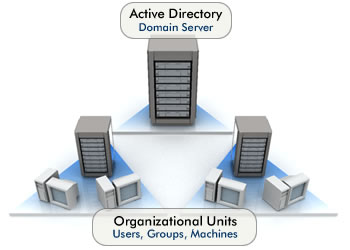



Sebastian Sikora
| #
For Exchange Online ´the SendAs is done with Add-RecipientPermission -AccessRights SendAs
Reply