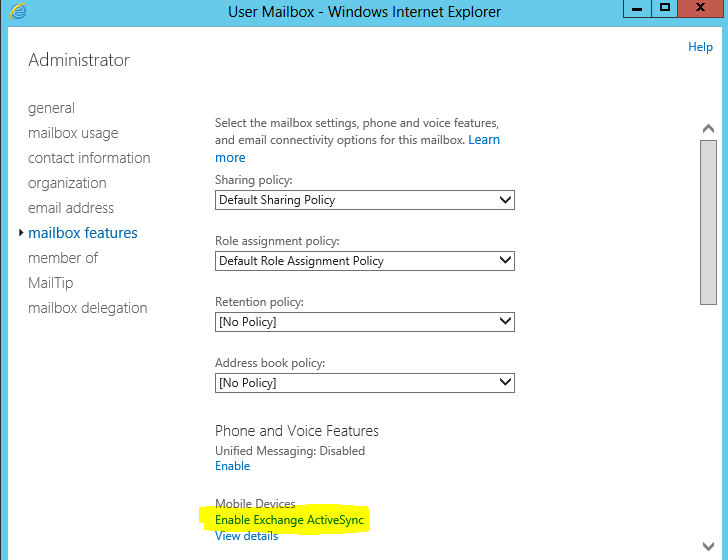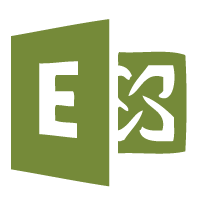Exchange 2013/2016 Manage ActiveSync For Users
By default in Exchange 2013 and Exchange 2016 ActiveSync is enabled for all users. This means that all users if setup correctly can connect remotely with there PDA`s, Smartphones and any other devices to gain access to there emails while out of the office. Although this is a great feature, sometimes it is not ideal to give everyone access to their email remotely.
To manage Exchange 2013 or 2016 ActiveSync access we can run a few power shell commands or use the Exchange 2013 EAC. In the example below we will disable ActiveSync for all users the enable it for specific users only.
How To Enable ActiveSync For Specific Users Only
First we must run the following power shell to disable ActiveSync for all mailboxes. Note this command will also work on Exchange 2010.
Get-Mailbox -ResultSize Unlimited | Set-CASMailbox -ActiveSyncEnabled $false
The -ResultSize Unlimited tells Exchange 2013 to select all mailboxes in the organization. Now that ActiveSync is disabled we will now enable for specific users only. The first example will enable it for users in a particluar OU, here we set it for the “HR”. OU.
Get-Mailbox -OrganizationalUnit HR | Set-CASMailbox -ActiveSyncEnabled $true
Here we enable active sync for a specific mailbox called tech.
Get-Mailbox tech@techieshelp.com | Set-CASMailbox -ActiveSyncEnabled $true
With the above commands you can enable ActiveSync in Exchange 2013 on an individual basis and on an OU basis. If you wanted to again enable ActiveSync for all mailboxes in the organization again you would issue the following command.
Get-Mailbox -ResultSize Unlimited | Set-CASMailbox -ActiveSyncEnabled $true
To disable ActiveSync for all users in the EAC would mean going to each mailbox and manually disabling them one at a time. It is also the same process to enable ActiveSync again. To do so log into the Exchange 2013/2016 EAC and browse to the following.
Recipients > Mailboxes > Select the Mailbox > Edit > Mailbox Features
Then enable or disable ActiveSync as required, seen in the image below.
For further information on ActiveSync in Exchange 2013 check out this article.
Tags: activesync, email, pda, smartphone