
Force IE9 ,IE10 and IE11 Into Compatibility Mode With A GPO
IT Problem
This is a step by step guide on how to force force IE9 and IE10 into Compatibility Mode With A GPO, this is useful as a lot of websites still do not display or function correctly in ie9, I saw this issue recently on network where we deployed 500+ new pc`s then because of one website the client asked us to roll back the pc`s to IE8…no way was that happening so we tested putting IE9 into compatibility mode and this resolved the issues with certain websites not displaying there content correctly.
IT Solution
First run the Group Policy Management tool, then browse to the group or OU you want to apply this GPO. If you want this to be across you network you could even implement it in the Default Domain Policy.
We now to need to locate the IE9 compatibility mode rule. This can be found under Computer Configuration > Administrative Templates > Windows Components > Internet Explorer > Compatibility View.
If you cannot see that template then you may need to download the IE9 ADM here or the IEAK 10 for IE10 from microsoft . To import this adm or admx you Right Click on Administrative Templates then select import and browse to the ADM you have downloaded.
Now on the right hand you will see the following section titled Turn on Internet Explorer 7 Standards Mode. You will see it set as Not Configured.
Double click the Turn on Internet Explorer 7 Standards Mode and you will see the following screen.
Simply set it to Enabled.
Finally, drop to a command line and enter the command below to update the network policy.
Gpupdate /force
Now when the users log in all websites should display correctly in IE9 and IE10.
Tags: ie9






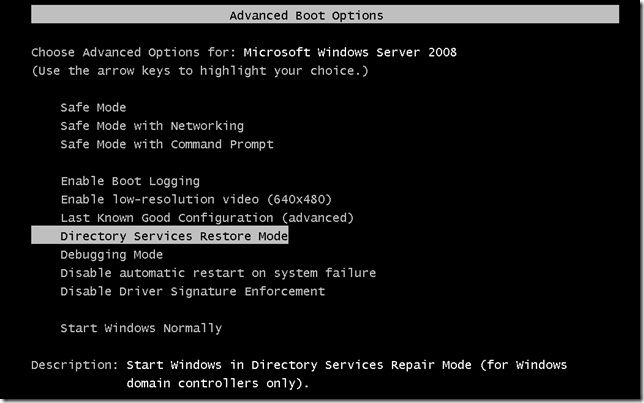





Colin Albright
| #
Hi, all the images on this page do not load…, I’ve tried IE and Chrome…, something wrong with the links..?
Just so you are aware…
Col
Reply
Allen White
| #
Thanks Colin, I’ve not got a clue what’s happened to this page, Ill try for a restore.
Reply
Curtis
| #
To clarify.. the path to this gpo is actually
Computer Configuration> POLICIES > Administrative Templates > Windows Components > Internet Explorer > Compatibility View.
This is to help the users that do not automatically know to look under POLICIES.
Reply