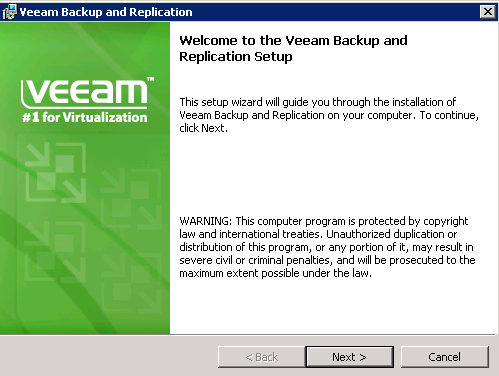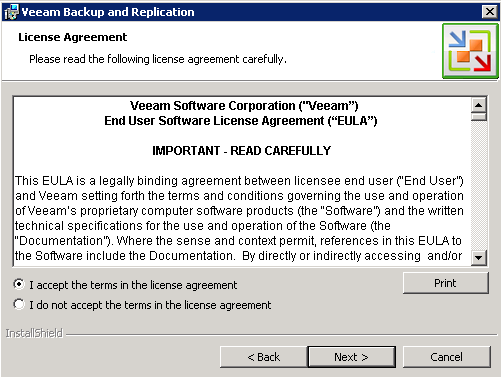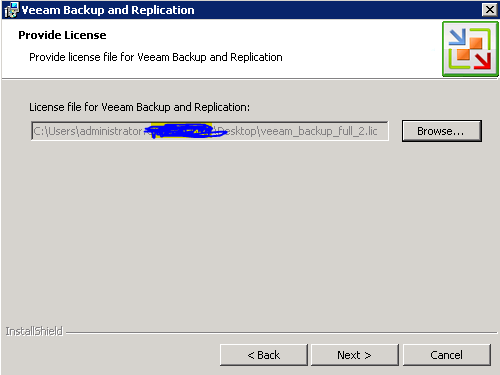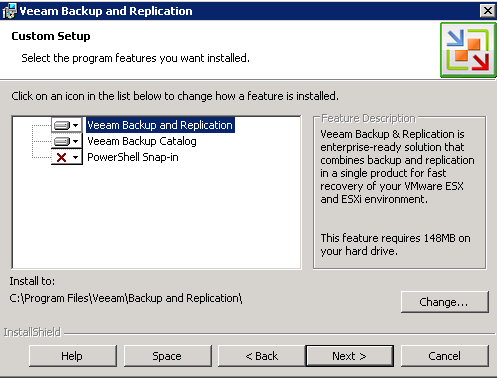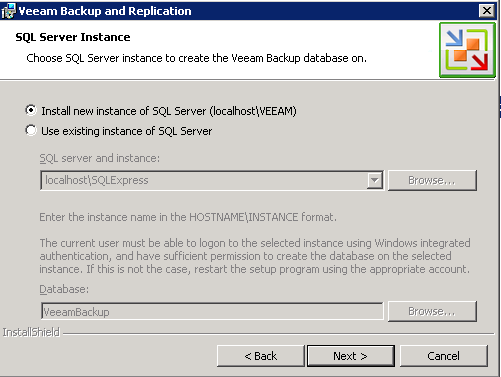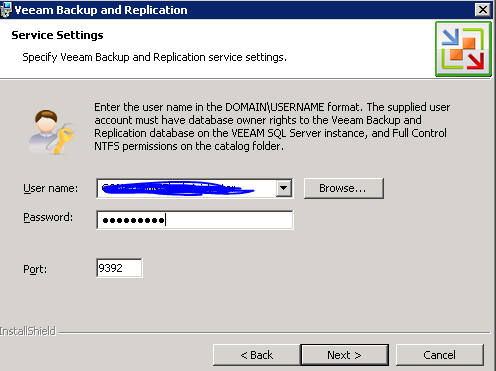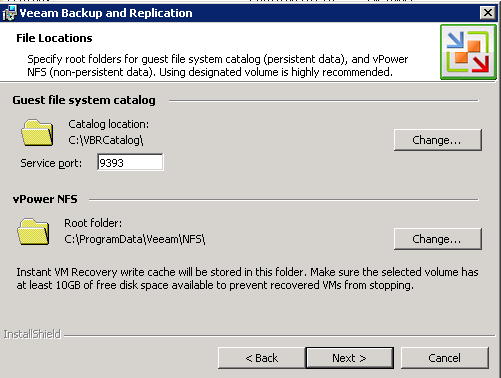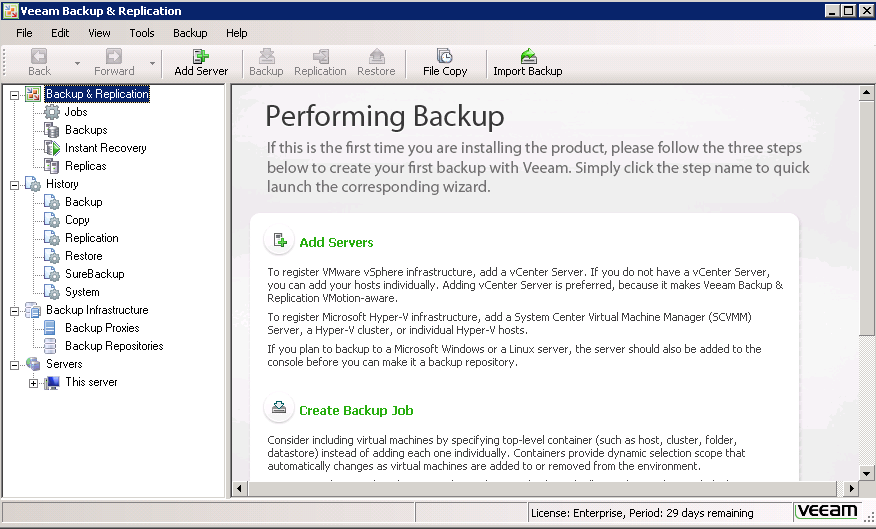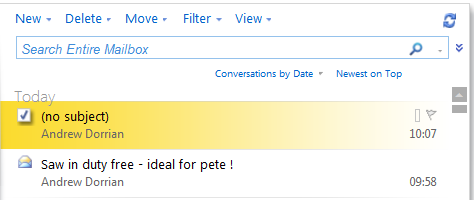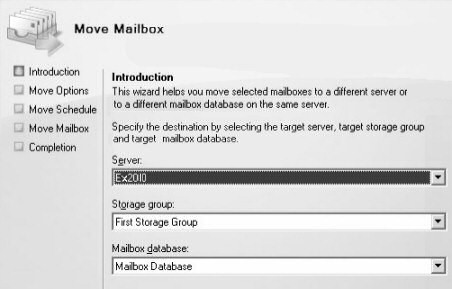Step By Step Guide To Installing Veeam 6
This is a guide to installing Veeam 6, find the Veeam 7 Install Guide here, click here to setup a backup job in Veeam or here to setup a replication job in Veeam.
Im going to be setting up a Veeam site to site replication soon so in order to test out how this works I needed a Veeam server in my test environment. Here is a simple step buy step guide on how to install Veeam backup 6. In my case I wam running server 2008 R2 so I required the 64 bit version of Veeam.
OK so once you click the Veeam install exe you Will see it extracts for a moment or two.
Click Next passed the welcome screen
Accept the standard license agreements.
Now, you will have receive or downloaded your license file from Veeam when you purchased it, you must now browse to it and select it here, you cannot proceed without this.Once done click next.
Now you get the choice of what options you would like to install, just use the defaults unless you plan on doing Veeam management with power shell.
The next option you will see asks you where you would like to store your Veeam database, either SQL or on the local machine in a new instance. I do not have an SQL server in my environment so I will use the local instance, you use which option suits you best.Again, once done then click next.
Now, you will get asked what user will be used to run the local Veeam services, I recommend that you use Domain Administrator rights. So enter DOMAINNAME\ADMINISTRATOR then your password.Leave the default Veeam port as standard unless it clashes with another application you use.Then click next.
Veeam catalogues is data on the machine where you install Veeam, If you can dedicate a drive to this data then I would recommend it. Normally 10-20 GB is fine. So as you can see below you get a screen where you can browse and create your catalogue folders. Then click next.
You are now ready to install Veeam 6, click next to do so.It will whir away for about 5 minutes while it installs. Once it finished you will see your Veeam icon on the desktop, click it and you can configure your Veeam backup jobs and setup Veeam replication. Installation of Veeam, job done. :).
If you want to setup a backup job then follow the step by step guide on setting up a backup job in veeam.
Tags: Veeam replicatiom