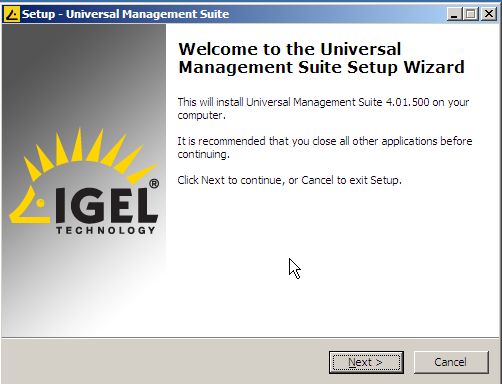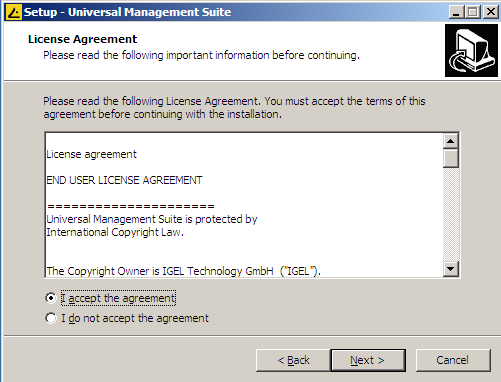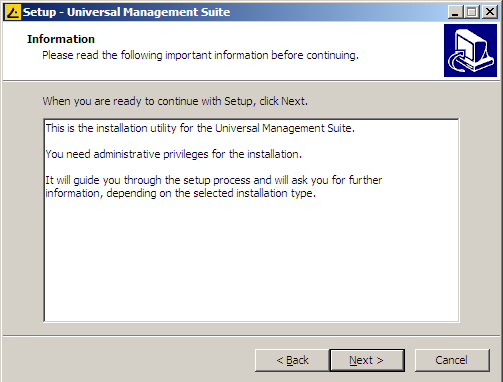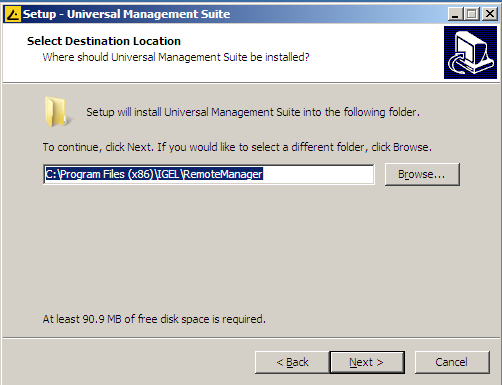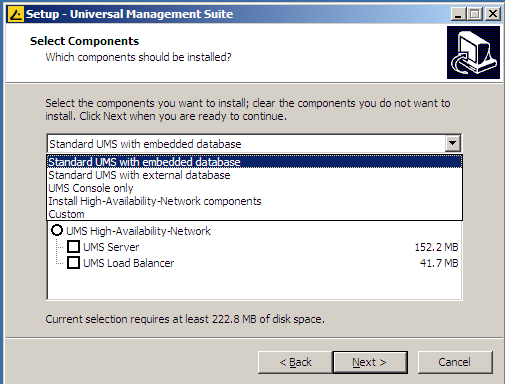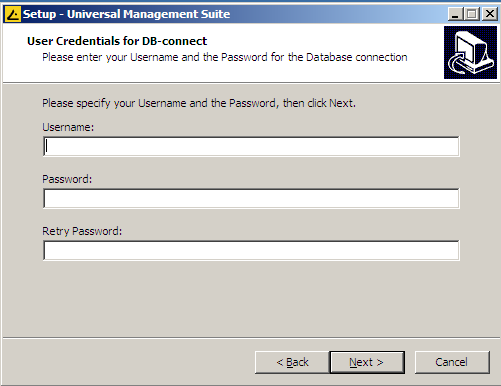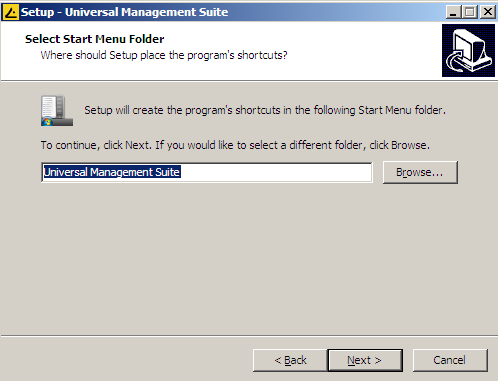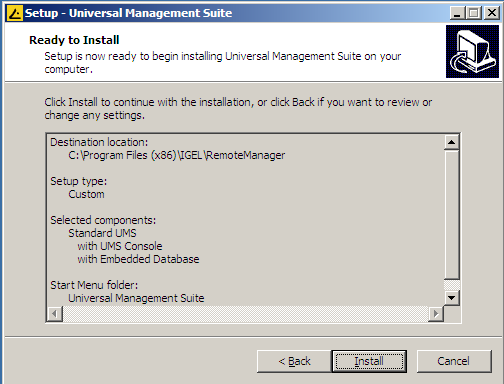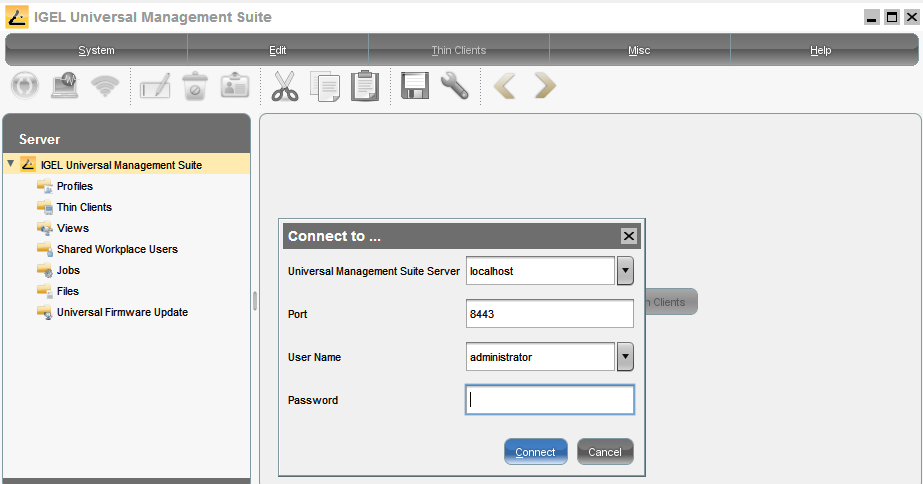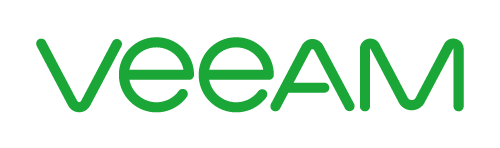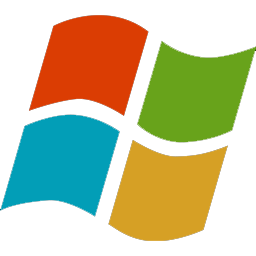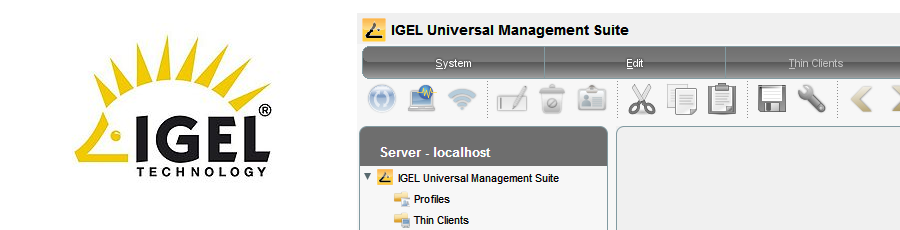
Step By Step Installation of IGEL Universal Management Suite
The IGEL management suite is used to manage your IGEL clients centrally. You can set it up to deploy profiles that can manage simple things like the resolution of the IGEL client or as complex as taking a full snapshot of the IGEL client and then deploying it to all your IGEL terminals.
Installing the IGEL universal Management Suite is very simple, however there are one or two decisions you need to make.This installation guide will show you.At the end of the article as usual there is a video guide to installing the UMS.
OK, start the installation by double clicking the setup exe and then click next at the welcome screen.
Then simply accept the IGEL license agreement.
As the next screen will show, you need administrator privileges to install the IGEL Universal Management Suite. I normally install the UMS while logged in as a domain administrator.
Then select where you would like to install the IGEL UMS. I selected default.
Then next screen is where decsions need to be made.As you can see we have 4 options;
Standard UMS with Embedded database
This is the standard console installed locally and the database is also a standard IGEL database that is also created locally.
Standard UMS with external database
This is the standard UMS console.However the database is stored in either an SQL database or an Oracle database.
These are the ONLY supported external database formats.
UMS Console Only
As the title suggestz, this is only the console.Use this option if you would just like to install the console onto a server or client but the main database and UMS console is installed elsewhere. I would use this option as a client install for management purposes only.
Install High-Availability-Network Components
This is the HA option. By default the UMS database can handle 10000 clients.However the UMS can hand 500 connections per 30 seconds. If you have over 500 clients speaking to the UMS at the same time ( this is when the client first boots ) the HA option allows you to setup a software load balance which loads the client requests over multiple UMS servers.
In my install I am selecting the standard install with a local database.
Your next option is creating the administrator account for the IGEL UMS. Enter the details as required and make a note of them. You need them log into the UMS to manage your IGEL thin clients.Once done click next.
Then its just a case of giving the IGEL desktop shortcut a name..
Then click next to install the IGEL UMS.
The installer will now take 1-2 minutes to install. Once done you will see the login screen. Enter the details you entered in the previous steps. Your are now ready to use the IGEL UMS to scan the network for IGEL thin clients and import them into your UMS.
IGEL UMS Install Video
Tags: UMS