
Free Hard Drive Space
If your starting to run out of space on your PC`s hard drive but are not sure what you can or cannot get rid of. This little guide will run through the steps on how to free hard drive space.
There are some auto tools we will use and also some little tips on what you can delete.
First things first…
Go to “Computer” or “My Computer” and you will see you Hard Drives on your PC like below. ( remember Click the pictures to zoom them.)
Then your going to need to Right Click the drive you want free hard drive space on and Select Properties. You will then see then screen below.
Click the button that says “Disk Cleanup“. It will then scan your drive for a moment or two so be patient!.
Next you will see a screen like below asking what you would like to clear. Make sure you select the following as seen next to the image below.
Select to clear the options below.
Downloaded Program Files
Temporary Internet Files
Recycle Bin
Setup Log Files
System Memory Dump Files
System error minidump files
Temporary Files
Thumbnails
Click “ok” and the system will work away, be patient as this may take some time.
That will hae cleared the majority of what we can clear, now we will disable system restore.
On “Computer” or “My Computer” Right Click and Select “Properties“. You will See the Screen Below.
Select “Advanced System Settings ” Then you will see the screen below, once you see this select “System Protection”
Select “Configure” Then you will see the screen below.
Select “Turn off System Restore” as highlighted above. Then click “Ok“.
Now your are don, reboot the system and you will have cleared a good percentage of your drive. Other steps are pretty standard, in My Documents, if there are files and folders you dont need either delete them or back them off onto CD or USB drive.
Tags: System Maintenance


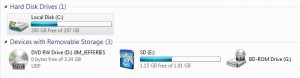
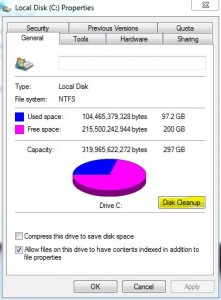
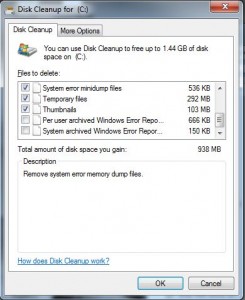
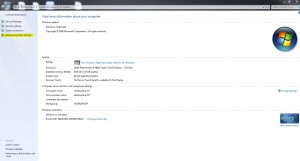
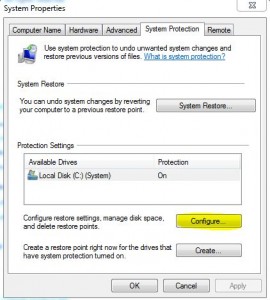
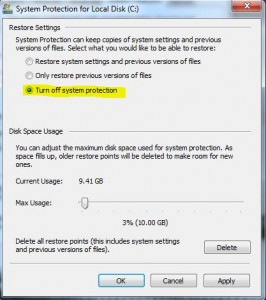

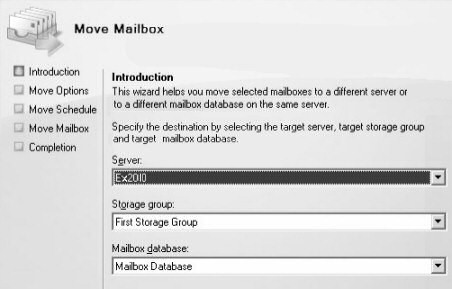


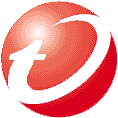
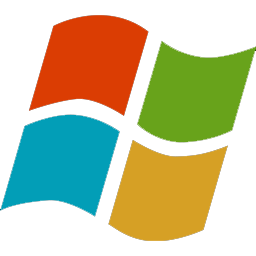
Kevin Accawi
| #
In Windows 7, turning off hibernation from Command Prompt, will free up GB’s of free space. Run the following command; powercfg.exe -h off. To turn it back on run the same command except change it “on”. Also CC Cleaner is a great application you can download from http://www.filehippo.com. Do not use the registry cleanup of CC Cleaner if you are new to troubleshooting or repairing computers. Hope this helps!
Reply